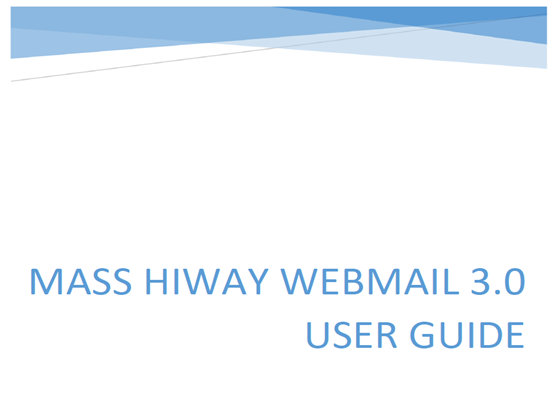HIway Webmail Tutorial
Communicate Webmail, the Mass HIway’s secure webmail solution, is a messaging exchange system that allows users to search for the Direct addresses of thousands of providers. Users can send detailed patient information to any of these providers, from any location. They can include attachments with the electronic patient records.
Using Mass HIway Communicate Webmail reduces the risk of communication error and ensures that all patient records can reach their intended destination.
If your organization does not have a Mass HIway account you can learn more about enrolling in the Mass HIway here. If you already have a webmail account but have not received a webmail username and temporary password, email masshiwaysupport@state.ma.us.
SECURING A USERNAME AND PASSWORD
To secure a username and password to Webmail, please contact your organization’s Mass HIway HCO representative or access administrator. These individuals have the authority to add or delete users from an organization’s Webmail account. A request will then be sent on your behalf to the HIway support team to secure login credentials. Once the support team processes the request, you will receive two emails:
(Email 1)
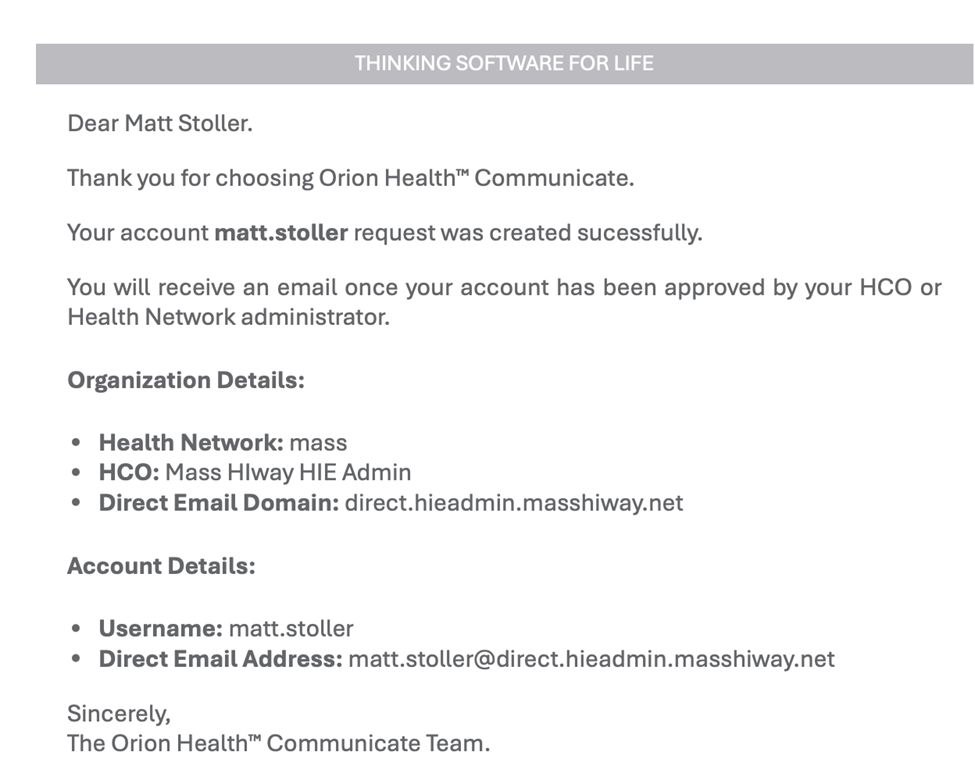
(Email 2)
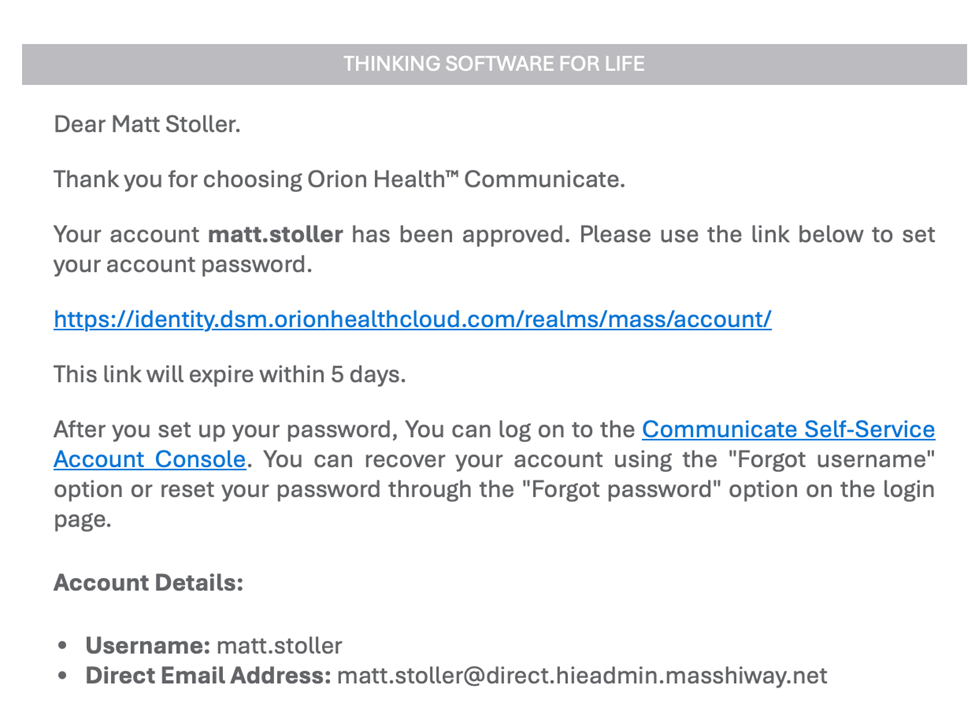
- The first email will detail the username for the individual.
The second email will provide a secure link to create a password. The user will have 5 days to create their password before the link expires. There will be instructions indicating the password requirements:
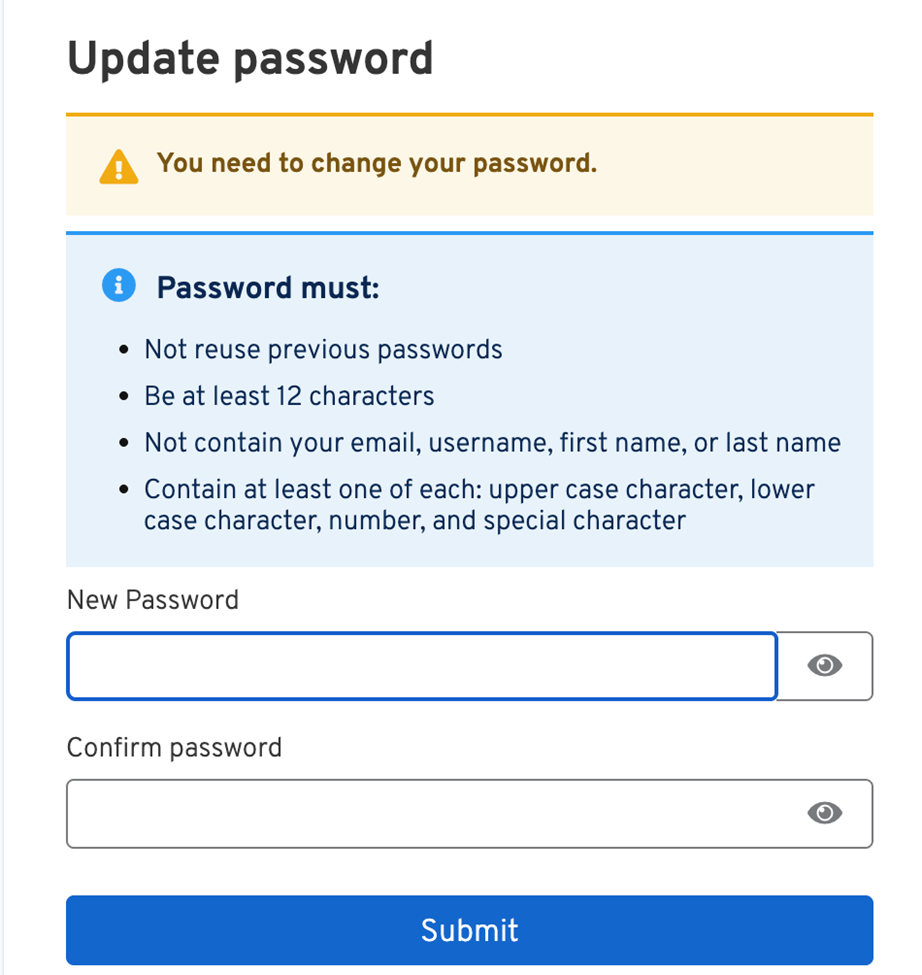
SETTING UP MULTI-FACTOR AUTHENTICATION
- The Communicate Account Management Portal offers an option to enable multifactor authentication.
The process to enable multifactor authentication can be found within the below screenshots.
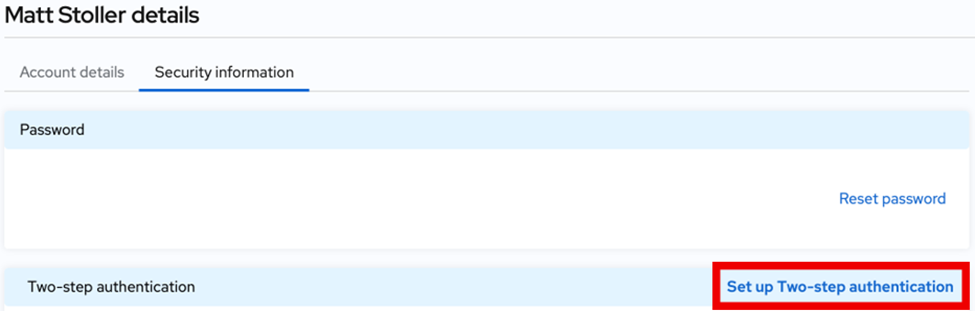
Under the security information tab within your profile please click on “Set up Two-step authentication”.
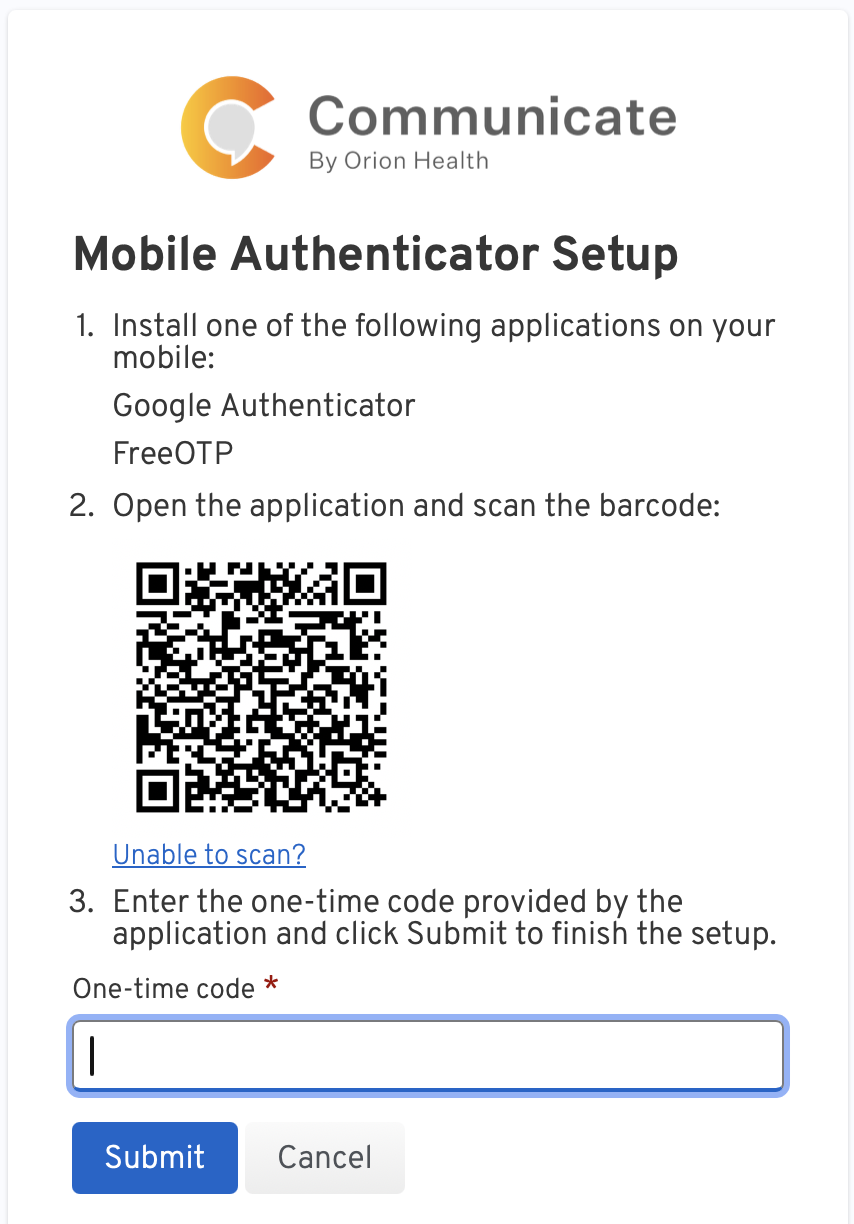
- Please follow the instructions above to enable multi factor authentication.
Tips:
- Always use the Communicate Account Management Portal to reset your password.
- Please select “Mass HIway” as the health network.
Log into Communicate Webmail
Once you have set up your account, you can log into the Communicate Webmail Portal to access your inbox. From the inbox, you can receive and send Direct Messages to exchange patient health information with other care providers.
- Always click the “Log out” button when finished using Webmail, especially when using shared workstations. If your browser is closed before you log out, other Webmail users may have trouble logging in.
- If you experience problems logging in, especially on a shared workstation, try clearing the cache, history, and cookies in your web browser.
Webinar
Review the webinar below to learn more about Mass HIway Webmail.
Instructional Videos
To learn more about setting up your account, sending a secure Direct message, and other webmail functions, view the instructional videos shown below. Click on the full screen icon ![]() in the bottom right corner of a video to view that video full screen. To return to this page, press the Esc button on your keyboard while in full screen mode.
in the bottom right corner of a video to view that video full screen. To return to this page, press the Esc button on your keyboard while in full screen mode.
Training Resources
Review the resources below to learn more about Mass HIway Webmail.
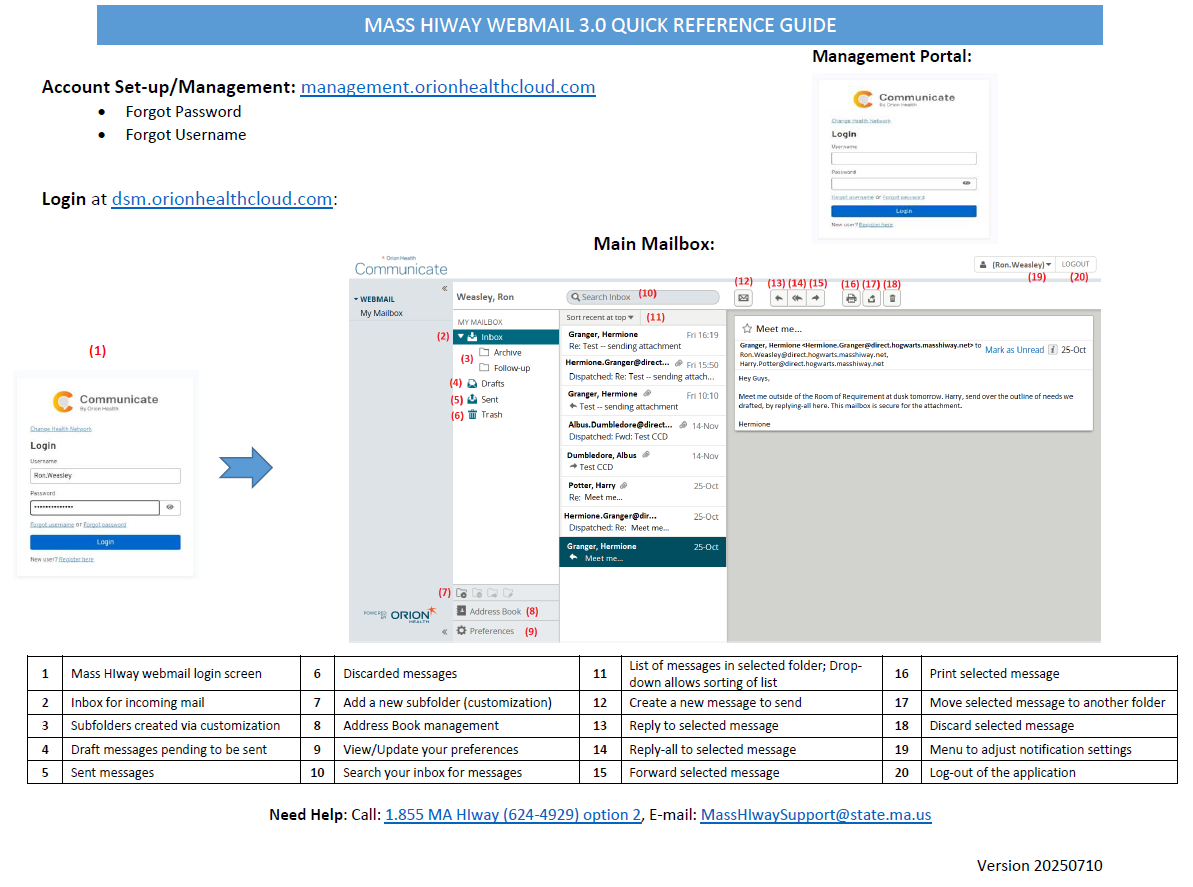
MASS HIWAY WEBMAIL QUICK REFERENCE GUIDE
Use this tool to get a quick overview of how to use Mass HIway Webmail. Print this guide and hang it next to workstations so staff can refer to it when needed.